Access the Style Control settings from: Admin Dashboard → Ionosphere Theme → Style
Simple configure the options, then save and Gantry will automatically load the modified preset to your site.
Style Setting
- Accent Colors: Set the Accent Colors with Color Chooser and the Overlay : Light – Dark to determine the body shade/style
- Body Style: Set the Accent Colors with Color Chooser and the Overlay : Light – Dark to determine the body shade/style
- BackGround Style: carbon, noise, paper, plaid, squares, textile, triangles, elegant, grunge, dustnscratches, fibers; Set which background pattern set you wish to load
- Load Transition: On – Off; Enable or disable the page loading transition animation effects
- Web Fonts: On – Off, Google Font Directory; WebFonts allow you to use 3rd party WebFonts from providers such as Google. You must SAVE then APPLY before the new fonts will show up in the Font Family dropdown.
- Font Settings: Select a font family from the available options and also choose a default font size
- Font Family: Ionosphere, Geneva, Optima, Helvetica, Trebuchet, Lucida, Georgia, Palatino, or Various Google Fonts (dropdown)
- Font Size: Default, Extra Large, Large, Small, Extra Small (dropdown)
Assigning a Style to a Specific Page
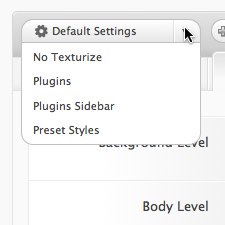
With Gantry, the ability to assign a certain style to an individual page has never been easier and/or more efficient. Just follow these simple steps: