The following is a step by step guide to customising your Clarion logo image by replacing the logo text with your own organization or company’s name and logo.
Gantry sets the dimensions of the logo, so CSS modification is unnecessary.
Step 1 – Open the File
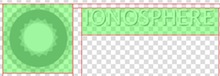
- Open the logo-source.png file in Adobe® Fireworks.
- In the right column, find Layers. Select the Web layers directory and click the eye icon to the left of the logo slice (the green object). This will make the slice invisible so you can edit the file.
Step 2 – Text/Slogan/Icon Editing
- Double click on the logo text. Now you can edit the text of logo to your choosing. Edit the icon as desired.

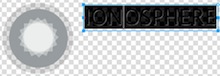

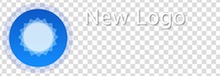
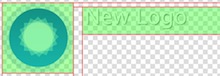
Step 3 – Slice Modification
- Reactivate the Slice in the Web Layers column, this will place a green rectangle over the logo image. Change the size of the slice (or move it) to match the new size if applicable.
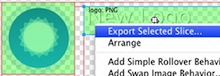
Step 4 – Export
- Now you will want to export the logo. Right click on the image slice and select Exported Selected Slices… from the contextual menu. Export it to your computer.
Uploading the changed files
Once you have successfully edited then exported your new logo, you will need to upload it to your server. This process is best done via a FTP client such as Filezilla
- Open your FTP client on your local computer.
- Login to your web server where Ionosphere is installed.
- Navigate to the /wp-content/themes/rt_ionosphere_wp/images/logo/{mainbody-style}/ directory.
- Upload logo.png (and any other logo related images) to this directory (You may need to browse on the local panel in the FTP client to find where you have exported your logo).
- Clear your browser cache before viewing such as using the keyboard commands on Windows, Ctrl+F5.